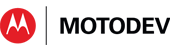- Subscribe to RSS Feed
- Mark as New
- Mark as Read
- Bookmark
- Subscribe
- Email to a Friend
- Printer Friendly Page
- Report Inappropriate Content
Screening your calls, and calling your screens!
They
say that smartphone software is “all about the screen,” meaning
appearance and usability is the single most important part of every app.
Given that emphasis, let’s review the various technologies used
for smartphone touchscreens.
Resistive screens are one
of the oldest touch screen implementations. The screen has two
flexible sheets of resistive material, separated by microdots or an air
gap. When you press on the screen, the voltage travels from the
first sheet to the second, and the x,y coordinates can be measured as
analogs of the voltage change. Resistive screens respond to
anything that presses on the screen, such as a fingernail or a stylus.
In practice, if a device uses a stylus, it usually (but not
always) has a resistive screen.
With
a stylus, touch events can be accurate down to the level of individual
pixels, allowing complicated or fine symbols to be drawn. As a result,
resistive screens have enjoyed popularity in Asian regions that use
ideograms rather than letters. However, resistive screens need
recalibration after each power cycle, typically by pressing a stylus in
the corners and center of the screen.
We
have several Android devices with resistive screens. The most recent
one, XT806 (with Android v2.1), was released in Fall 2010.
Capacitive screens
are an alternative to resistive screens. The screen has a glass
insulating layer, coated with a transparent conductor. When the
user touches the screen with something that is also an electrical
conductor (like a finger), it changes the electrostatic field on the
screen. This can be measured as a change in capacitance, hence the
name “capacitive screen”. Most of our current products, such as
the XOOM tablet and the ATRIX smartphone, have capacitive screens.
A
quick rule of thumb to tell the difference between capacitive and
resistive screens is that resistive screens work with a poke from
anything, and capacitive screens only work when poked by something that
conducts electricity. There’s a story that, in cold weather, some
people didn’t want to take their gloves off to operate their capacitive
touchscreens. They discovered that they could use a sausage as a stylus. It’s hard to believe that story,
as they would have to remove their gloves anyway, to hold the sausage
in their bare hands so it would conduct electricity. But let’s not
spoil a good story with undue skepticism. We don’t want to believe the
“wurst” of anyone.

Would a banana work, if you don't have a sausage?
Screen Output
As
well as accepting input, touchscreens have to display output.
It’s a bit beyond the scope of this note, but there are two major
screen output technologies, and several minor variations and
refinements.
The two major screen output technologies are LED and LCD. Liquid Crystal Displays don’t
produce any light, but use polarizing crystals to block or allow light
from a source underneath the screen. Thus LCD displays always require
some form of backlighting. Sometimes the backlighting is done by LEDs.
In this case, some manufacturers choose whether to describe
the screen as LED or LCD, according to what the manufacturer thinks the
market currently prefers!
Light Emitting Diode displays,
as the name suggests, do generate their own lighting, and thus are not
backlit. So LED screens can display darker black colors. The most
popular technology for smartphone LED screens is OLED - Organic LEDs. OLED screens use a layer of organic (carbon-based) semiconductor material. The organic material and one or both of the electrodes connected to it are usually transparent.
AMOLED screens
OLEDs come in two varieties - Passive Matrix OLEDs, and Active Matrix OLEDs. Active Matrix OLEDs (AMOLEDs) use a thin film transistor
layer to switch each pixel on and off individually and keep it in that
state. The TFT backplane is an enabler for higher resolutions and
larger screen sizes.
The
different screen technologies have different characteristics.
When you choose one product over another, you should evaluate them
(ideally, side-by-side) for aspects like battery life, performance in
sunlight, contrast, viewing angle, color accuracy, switching speed,
image sticking/retention, water resistance, cost, and longevity.
There is a lot more to screens than just the brightness!
Screen Size
Screen
size is always specified as the distance across the screen diagonally.
Wikipedia claims this is a historical holdover from when the first CRT
screens were manufactured on the bottoms of glass bottles of a certain
diameter. When screens were later made in a square format, the screens
continued to be measured diagonally, to remain comparable with the older
round screen format.
Let’s
finish by reminding everyone of Android terminology relating to
screens. To Android, screens come in 4 generalized sizes, and also
in 4 resolutions (dots per linear inch):
| Characteristic | Resource qualifier | Description | Example Motorola Products |
| screen size | small | 2 to 3.5 inches | CHARM, FLIPOUT |
| normal | 3 to 4.5 inches | DROID X2, ATRIX | |
| large | 4 to 7 inches | CLIQ 2 | |
| xlarge | 7 inches and larger | XOOM tablet | |
| screen density | ldpi | ~120 dpi | CHARM, FLIPOUT |
| mdpi | ~160 dpi | XOOM, XPRT | |
| hdpi | ~240 dpi | DROID X2, ATRIX | |
| xhdpi | ~320 dpi | no current products in this category | |
| nodpi | resources tagged with this density are never scaled, regardless of device dpi. |
The sweet spot is the normal/hdpi screen, accounting for over 75% of devices accessing the Android Market. Use this Android class to get the screen size and dpi values:
http://developer.android.com/reference/android/uti
Next time you are thinking about screening your calls, you will also know what to call your screens.
Peter
van der Linden
Brent
Gossett
Android Technology Evangelist Android Developer Advocate